ip
User Guide
What is Duke?
Duke, is a Personal Assistant Chatbot
that helps you to keep track of various things,
optimized for use via a Command Line Interface (CLI)
while still having the benefits of a Graphical User Interface (GUI).
The name ‘Duke’ was inspired by Duke, the Java Mascot.
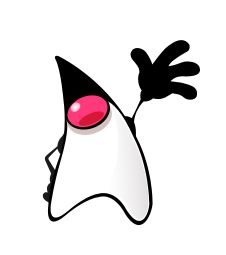
Quick Start
-
Ensure you have Java
11or above installed in your Computer. -
Download the latest
duke.jarfrom here. -
Copy the file to the folder you want to use as the home folder for your Duke.
-
Double-click the file to start the app. The GUI similar to the below should appear in a few seconds. Note how the app contains some sample data.
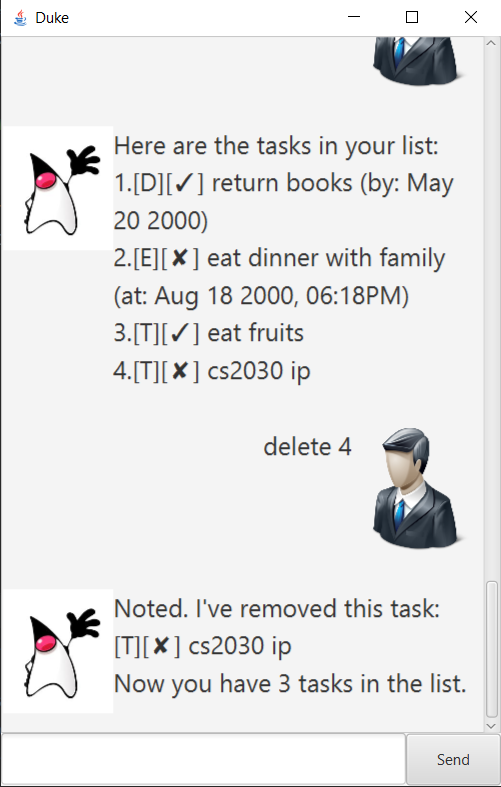
-
Type the command in the command box and press Enter to execute it. e.g. typing
listand pressing Enter will show the tasks list.
Some example commands you can try:-
list: Lists all tasks. -
todoread book: Adds a todo task namedread bookto the tasks list. -
delete1: Deletes the 1st task shown in the current list.
-
-
Refer to the Features below for details of each command.
Features
:information_source: Notes about the command format:
-
Words in
UPPER_CASEare the parameters to be supplied by the user.
e.g. intodo DESCRIPTION,DESCRIPTIONis a parameter which can be used astodo read book. -
First wordof a command belongs to a feature type. If thefirst wordof the input is not recognised by Duke,
Duke will not execute the given command. -
Command cannot include sensitive symbols. For example,
|,(,),[and].
Lists all tasks: list
Lists all the tasks that is saved in the device.
Adds todo tasks: todo
Save a todo tasks into the list.
Format: todo DESCRIPTION
DESCRIPTIONcannot be blank.
Example of usage:
todo read book
Adds deadline tasks: deadline
Save a deadline tasks into the list.
Format: deadline DESCRIPTION /by DATE/MONTH/YEAR
DESCRIPTIONcannot be blank.DATE/MONTH/YEARcannot be blank.
Example of usage:
deadline CS2103T User guide /by 21/07/2020
Adds event tasks: event
Save an event tasks into the list.
Format: event DESCRIPTION /at DATE/MONTH/YEAR HOUR:MINUTES
DESCRIPTIONcannot be blank.DATE/MONTH/YEAR HOUR:MINUTEScannot be blank.
Example of usage:
event Google interview /at 15/06/2020 12:00
Delete a tasks: delete
Delete a task in the list by given index.
Format: delete INDEX
INDEXcannot exceed the number of things in the task list.
Example of usage:
delete 1
Find keyword: find
Find all matching task by given description.
Format: find DESCRIPTION
Example of usage:
find book
Mark a task as done: done
Mark a task as done by its index.
Format: done INDEX
INDEXcannot exceed the number of things in the task list.
Example of usage:
done 1
Sort the task list : sort
Sort the task list by date or by description.
Format: sort by date / sort by description
Example of usage:
sort by date or sort by description
Saving the data
Duke’s data are saved in the hard disk automatically after any command that changes the data. There is no need to save manually.